GreenIT - Agent installation
Introduction
This documentation explains how to install the GreenIT plugin and service on Windows.
Installation
Known issue: Concerning the EDR detection, the library we use to get consumption data (OpenHardwareMonitor) might have an intrusive behavior, whitelisting the process and its file is recommended.
Plugin
NOTE: Documentation already exists for plugin installation. Please refer to this link
Service
Executable file
NOTE: To install it, download the setup of the service here
CLI Installation
You can also install the service in CLI mode.
Open a terminal and move to the executable folder.
Then you can execute the setup by entering the following command :
GreenITService_Installer.exe
It will launch the setup as usual. The /silent argument can be added to start the setup in silent mode.
IMPORTANT NOTE: All of the below arguments must be provided when using the /silent argument !
Here are the 3 arguments you will need to add when using silent mode: - /collectPeriod - /uploadPeriod - /savesPeriod
Example:
GreenITService_Installer.exe /silent /collectPeriod=1 /uploadPeriod=0 /savesPeriod=1NOTE: More details about arguments here
Configuration
Service configuration
When you start the service setup, you'll get this configuration window:
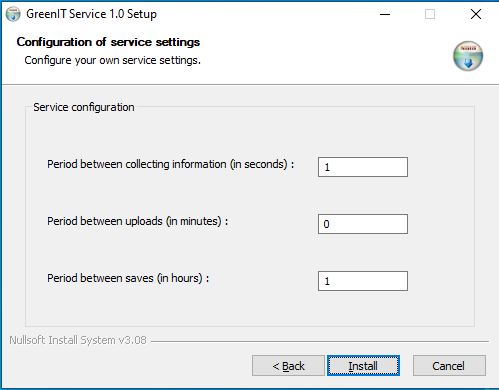
Here you can configure: - Period between collecting information: a time in seconds for the service to collect information from the computer. > Example : if you set it to 5, it will collect information every 5 seconds.
-
Period between uploads: a time in minutes for the service to write information collected into the following file
C:\ProgramData\GreenIT\data.json> Example* : if you set it to 5, it will write information to the file every 5 minutes. If set to 0, data will be written each time the service collects information.***NOTE:
C:\ProgramDatais a hidden folder. -
Period between saves: a time in hours for the service to save the data file into the following file
C:\ProgramData\GreenIT\data.bak> Example : if you set it to 5, it will save the data file every 5 hours.
Once configured, click on Install and that's it :-)