Using software categorization
Introduction
Softwares categorization is a new feature introduced in 2.5.
It's goal is to create and attribute category to softwares depending on regular expressions or software name.
Note that software categories are calculated on computer inventory. Look at your prolog frequency to see how many time it will take to have all yours computers processed.
Create a software category
To create a software categories, you need to go in the Manage > Software category menu.
Click on the New category tab.
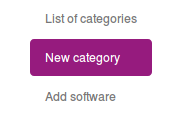
You have to fill the form to create your category, enter the name and if you want to make a sort by OS choose the name of OS (All OS, Windows, Unix or Android).

Add regular expression / software name to a category
To add a regular expression to a category, you need to go in the Manage > Software category menu.
Click on the Add software tab.
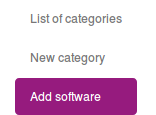
A form will be displayed, asking for two things: Category Software name / expression

You can also add by name:

Note : form will autocomplete with all the software available in OCS Inventory database.
When you choose Advanced Settings you can add by version and publisher:
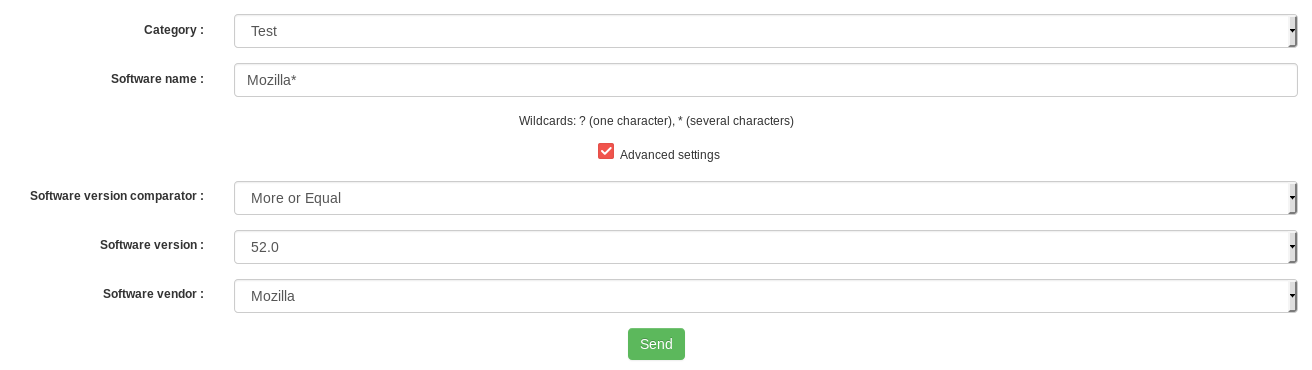
List software categories
To list software categories, you need to go in the Manage > Software category menu.
By default, there is no category.

When categories are available they are shown as is:
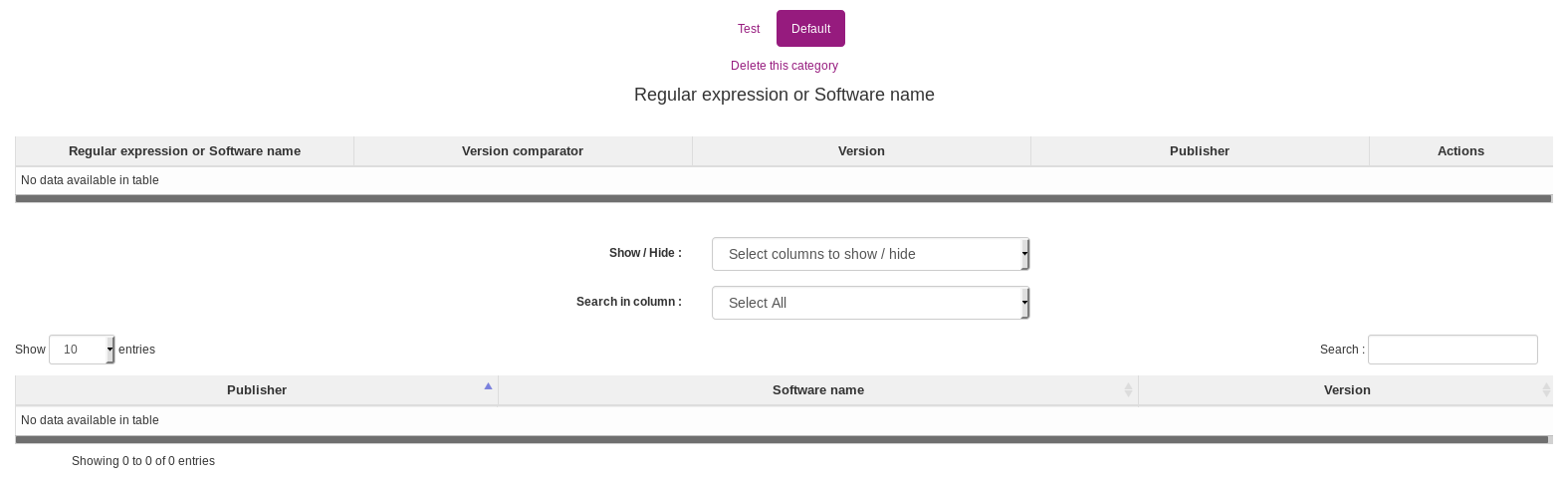
Set default category
In the case, no regular expression match, you need to be able to set a default category.
In the example, we will use a category named Default.
To set a default software category, navigate to the Configuration > General configuration menu.
Click on the Inventory tab.
At the bottom of the page, you will see a configuration named DEFAULT_CATEGORY.

Change this value to the desired default category.
Updating software categories
In order to update a software category entries, you need to wait or trigger an agent's inventory. Indeed, categories are generated on agent inventory to reduce backend load.