Creating a theme
Introduction
Since OCS Inventory 2.5, you have the possibility to create Theme to customize your OCS Reports web console.
At the moment, you can: Change CSS Images (logo and banner)
Where it is located ?
The theme folder is located in : /usr/share/ocsinventory-reports/ocsreports/themes
Install a theme
To install a theme, you need to put your theme's folder in the following place : /usr/share/ocsinventory-reports/ocsreports/themes
How to change the current theme ?
To change the current theme, you need to go in the OCS Inventory configuration menu : Configuration > General Configuration
Navigate to the Interface tab.
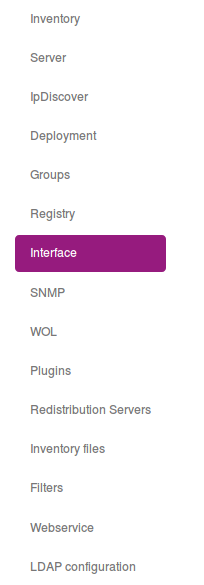
Then, you need to change the CUSTOM_THEME to the desired value.

Note : You need to logout and login again to see the theme modification. In the case, it doesn't work, try to clear your browser cache.
Sample theme
By default, OCS use the theme named OCS
It is located in : /usr/share/ocsinventory-reports/ocsreports/themes/OCS
You can use it as a sample theme.
Note : All style in OCS Inventory can be overrided by the theme engine