Mail Notifications
Mail Notifications have been added in release 2.5 of OCS Inventory. This feature allow you to configure and customize your report notification.
Click on Config then Notifications.

Configuration
The first page is the configuration page.
- Activate or not notification mail.

- Set Administrator's email address and name.

- Set reply email address and name. (Optional)

- Configure SMTP : email send mode (SMTP - SMTP + SSL - SMTP + TLS), Host and Port.

- Configure SMTP : User identifier and password. (Optional)

- Configure recurrence : reception time and day(s).

Customization template
The second page allows you to customize your template.
By default the OCS Inventory template is selected.
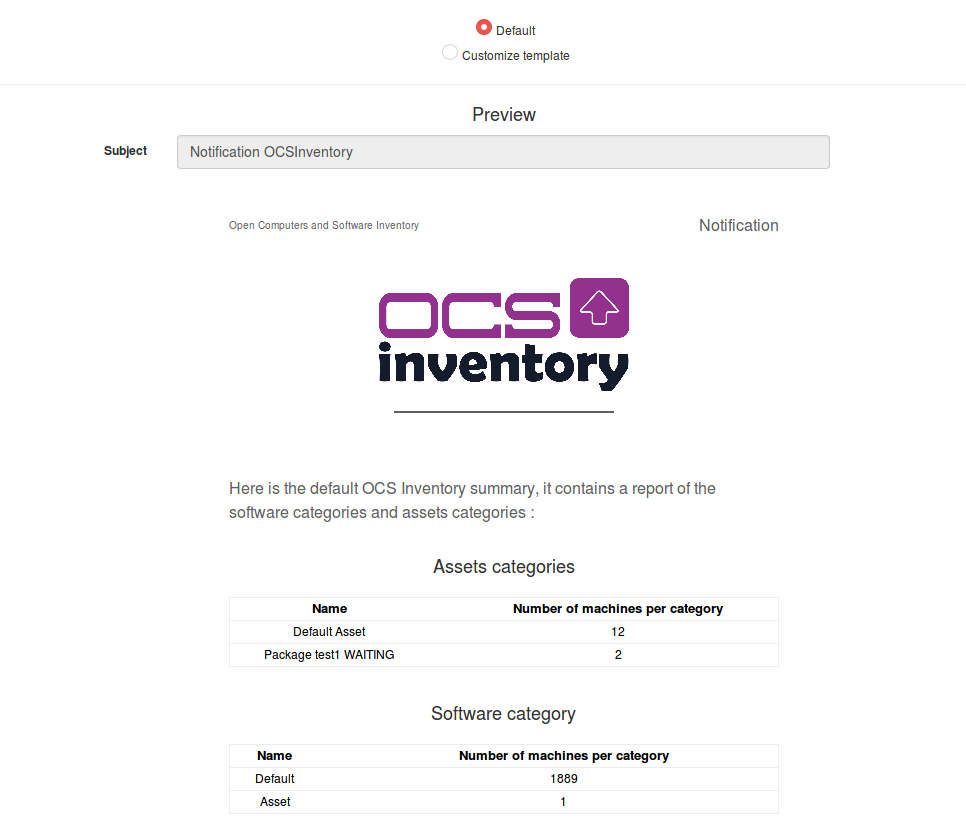
If you choose Customize template, you can upload an html file with your custom template. It will be uploaded to the folder
ocsreports/templates
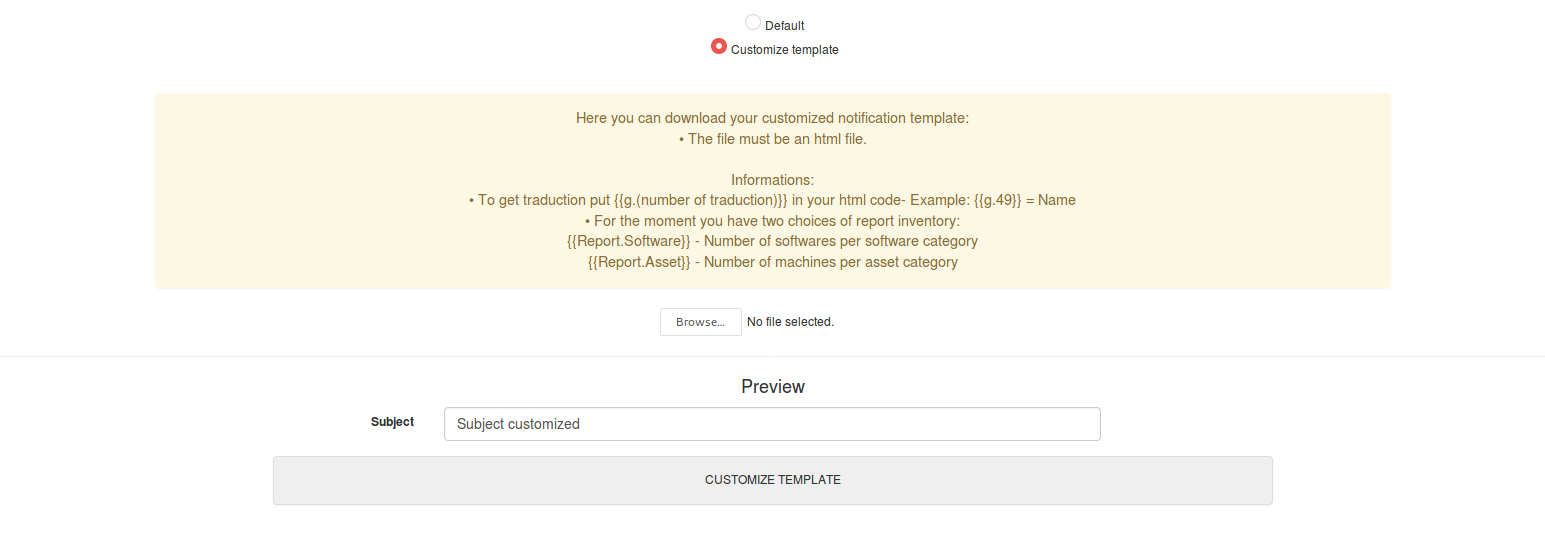
In order to have the OCS Inventory report values in your notification, put in your html code the values proposed below:
At the moment the notification report only offers two choices:
{{Report.Software}} - Number of softwares per software category
{{Report.Asset}} - Number of machines per asset category
In your OCS Inventory report you can use traduction files with
{{g.number_of_the_traduction}}
Example : {{g.49}} = Name
Change default notification language
The default notification language is English but you can modify this value in
ocsreports/var.php
Change the default value by your
/**
* Default GUI language
*/
define('DEFAULT_LANGUAGE', 'your_language');
Configure CronTab
In your server, configure a CronTab to call the file cron_mailer.php in
ocsreports/tools/cron_mailer.php
Note: It's recommended to set the frequency to every minute