Profiles administration of the administration interface
Profiles of the web interface in OCS 2.0 are handled as files. They are storage by default in
~/ocsreports/config/profiles/
All changes made to a profile cause a backup of the original file. This backup is stored by default in
~/ocsreports/plugins/main_sections/conf/old_conf
You can choose to store these files elsewhere by going to Config then click on Config and Interface tab.
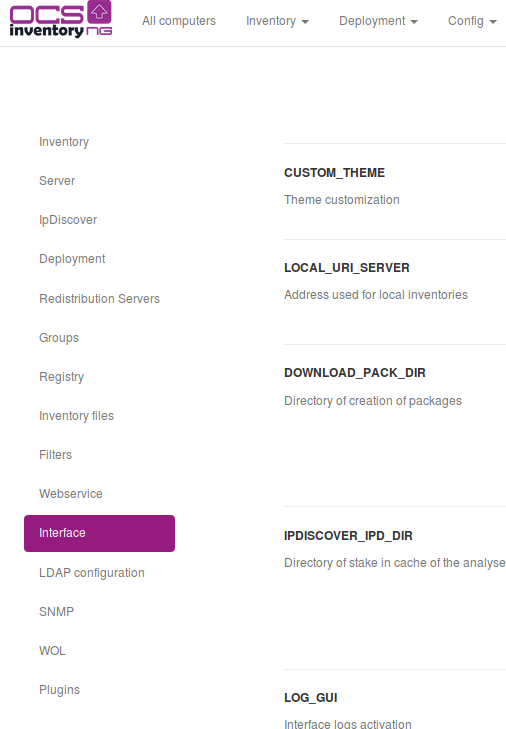
and modify options
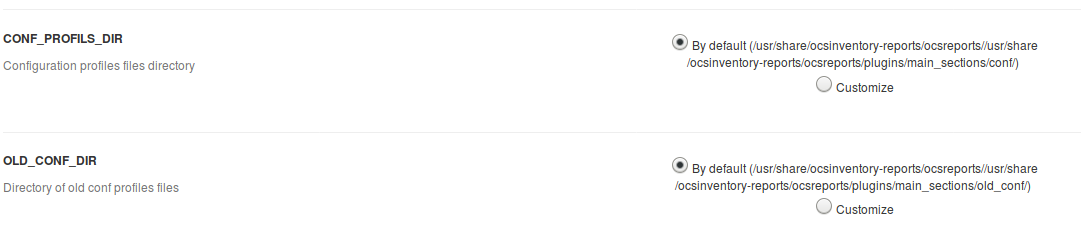
Profiles Management
Create a profile
Click on Config, Users and Create Profile at the left of the page, enter your informations and click on OK.
Apache need to have write permissions on the profiles folder since they are stored in XML, Apache needs to create a file for each new profile
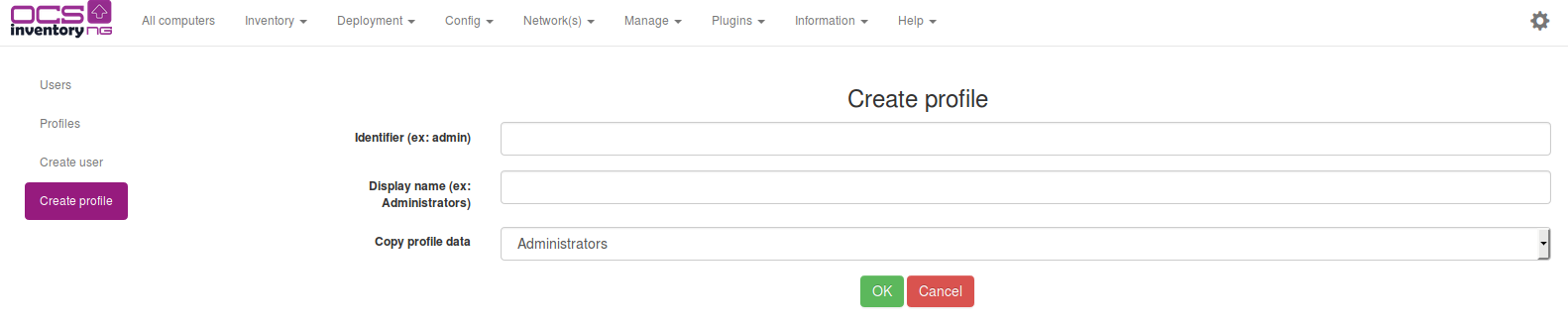
Access to profile's edition
Click on Profile at the left of the page and you can access to the different profiles which exist.

You can click on the cross in the column "actions" to delete a profile or on the profile you want to edit.
Now you can do many things.
Management of the profile restriction
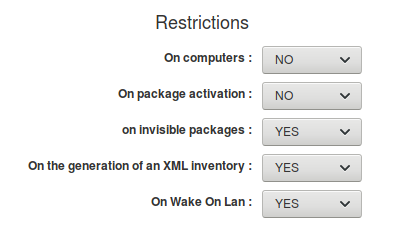
Description of options:
-
Restrictions on computers : Define if the visibility of computers is restricted only to specific TAG(s) assigned to users. When this restriction is set, you have to specify, for each user you want to restrict her accesses, the set of TAGs defining which computers you allow her to see. You can use ? or * to match multiple TAGs at once. If you don't specify any TAG, the user will be allowed to see all computers.
-
Restrictions on the packets activation : Define if the profile has the right to activate a package.
-
Restrictions on invisible packages
-
Restrictions on the generation of an XML inventory
-
Restrictions on Wake On Lan
Profile permissions on the blacklist
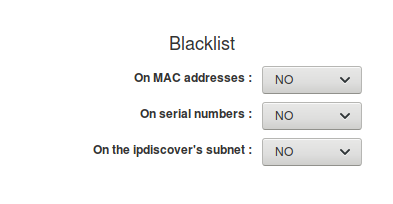
Description of options:
Note: the blacklisting of serial numbers and MAC addresses is useful for the management
of duplicate machines.
-
Rights to blacklist on MAC addresses : Fix the right to the profile to blacklist serial numbers of network cards of machines. If the profile has a restricted view on machines, it can blaclister only addresses present on these machines.
-
Rights to blacklist on serial numbers : Fix the right to the profile to blacklist serial numbers of the machines bios. If the profile has a restricted view on machines, it can blaclister only numbers present on these machines.
-
Rights to blacklist on ipdiscover's subnet : Fix the right to the profile to blacklist sub-nets for ipdiscover. Sub-nets blacklisted enter in category blacklist in ipdiscover section.
Administration rights of the profile
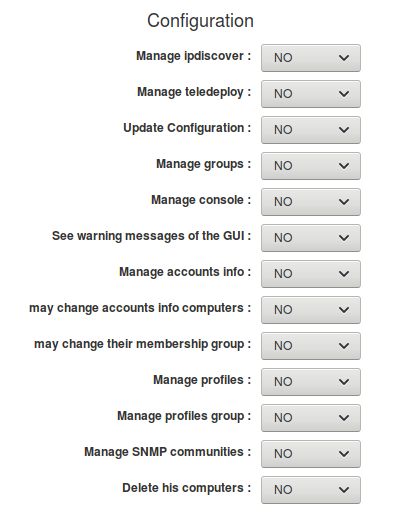
Description of options:
-
Manage ipdiscover : Allows the profile to modify networks ipdiscover.
-
Manage teledeploy : gives the right to a profile to affect package on machines or groups.
-
Update Configuration : gives the right to a profile to modify personnal configuration of a machine or a group.
-
Manage groups : gives the right to a profile to manage groups of machines. Create/delete/modify & group, insert machines in groups.
-
Manage console : gives the right to a profile to manage the home page. It will be possible to modify calculs parameters, add information, and add message.
-
See warning messages of the GUI : define if the profile will see warning messages and / or security, administration messages. It will concern for example the presence message of install.php file, write access to certain directories, ...
-
Manage accounts info : define if the profile has right to add data types in administratives data as in drop-down menus, checkbox, radiobutton, ... It will allow also to modify the order of differents data.
-
may change accounts info computer : define if the profile has right to modify administratives data of its machines.
-
may change their membership group : this option is used only for teledeploy workflow. It will allow or not to change its profile group (in the configuration section of the account).
-
Manage profiles : define if the profile will be able to manage users profiles.
-
Manage profiles group : this option is used only for teledeploy workflow. It will allows the profile to create or delete users groups of teledeploy workflow.
-
Manage SNMP communities : gives the profile the ability to add/delete/modify SNMP communities.
-
Delete his computers : gives right to remove its machine from inventory.
Access rights to differents pages of a profile
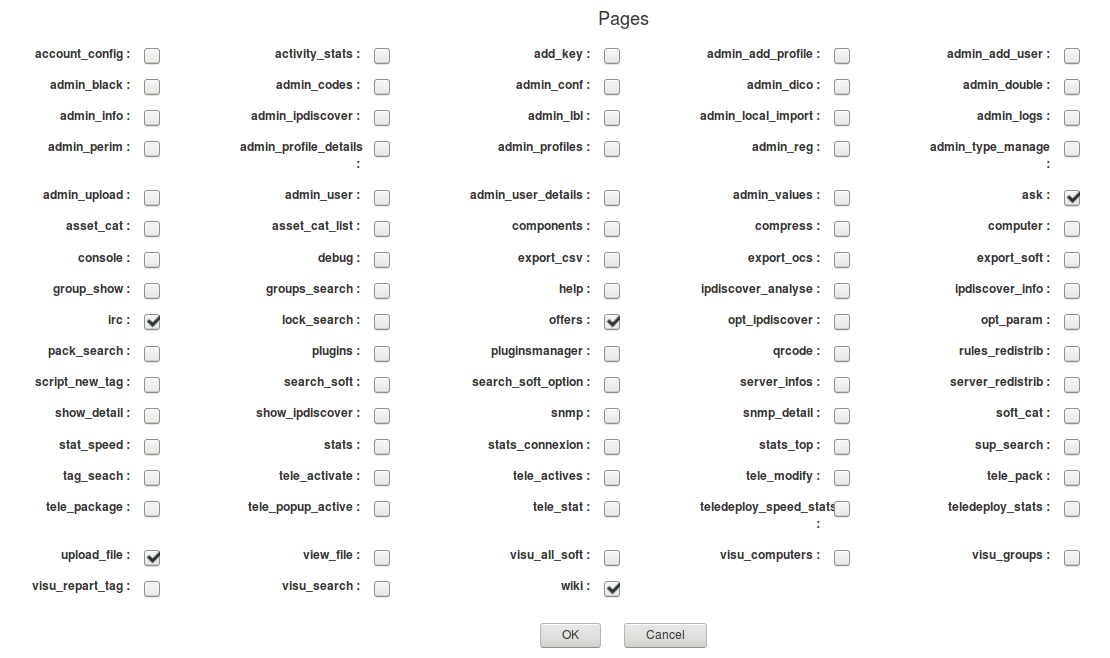
Description of pages:
- account_config :
- activity_stats : jpgraph chart in the statistics section
- add_key :
- admin_add_profile : page to add a new profile
- admin_add_user :
- admin_black : administration page blacklists of serial / macadresse / networks
- admin_codes : allocation page of machines by TAG
- admin_conf :
- admin_dico : Dictionaries page
- admin_double : Duplication page
- admin_info : configuration page of the administrative data Doc gui user18.jpg
- admin_ipdiscover : administration page of the ipdiscover
- admin_lbl :
- admin_local_import : Local imports page
- admin_logs : Logs page
- admin_perim :
- admin_profile_details :
- admin_profiles : administration page of profiles
- admin_reg :
- admin_type_manage :
- admin_upload :
- admin_user :
- admin_user_details :
- admin_values :
- ask :
- asset_cat :
- asset_cat_list :
- components :
- compress : page allows to retrieve package fragments
- computer : main page of machine details
- console : home page
- debug : page allows access to debug
- export_csv : csv export page of data tables
- export_ocs :
- export_soft :
- group_show :
- groups_search :
- help : Help page
- ipdiscover_analyse :
- ipdiscover_info :
- irc :
- lock_search :
- offers :
- opt_ipdiscover :
- opt_param :
- pack_search :
- plugins :
- pluginsmanager :
- rules_redistrib :
- script_new_tag :
- search_soft :
- search_soft_option :
- server_infos :
- server_redistrib :
- show_detail :
- show_ipdiscover :
- snmp : page of devices detected by SNMP
- snmp_detail : main page of SNMP devices details
- soft_cat :
- stat_speed : main display page of teledeployment speed
- stats : statistics page
- stats_connexion :
- stats_top :
- sup_search :
- tag_seach :
- tele_activate : package activation pagepackage activation page
- tele_actives :
- tele_modify :
- tele_pack :
- tele_package :
- tele_popup_active :
- tele_stat :
- teledeploy_speed_stats : chart in the statistics section of package deployment rate
- teledeploy_stats : chart on the rate of package deployment
- upload_file :
- view_file :
- visu_all_soft :
- visu_computers :
- visu_groups :
- visu_repart_tag :
- visu_search :
- wiki :
Users Management
Create an user
Click on Create User at the left of the page, enter your informations and click on OK.
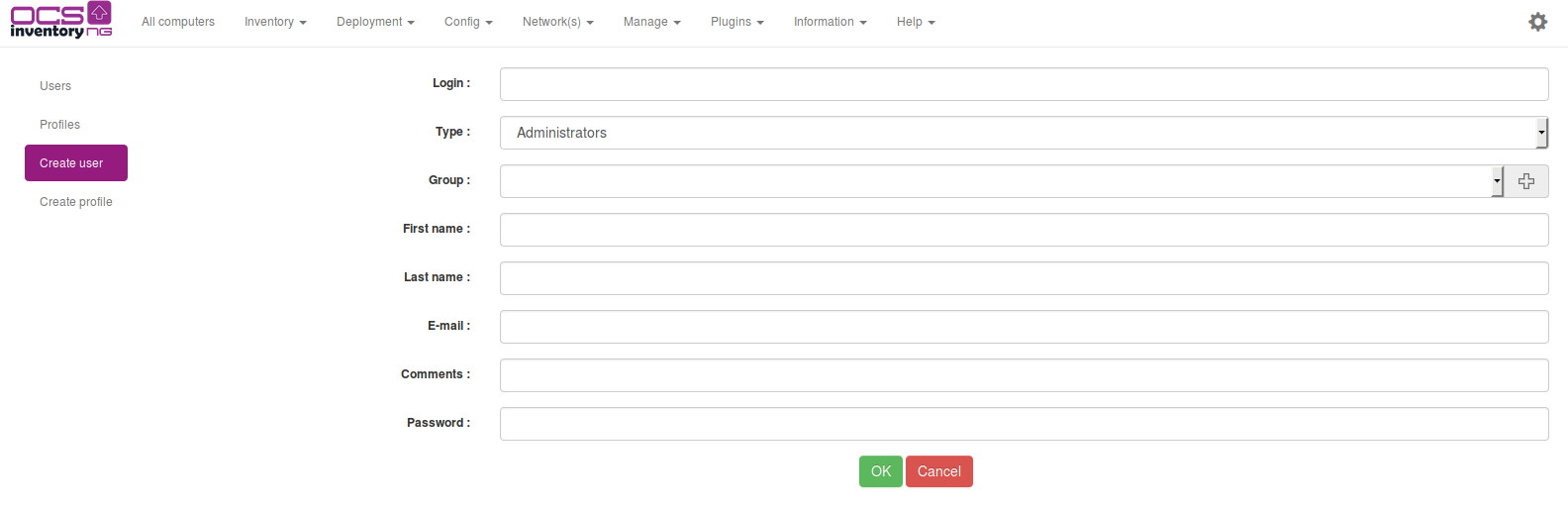
Access to User's edition
Click on User at the left of the page and you can access to the different profiles which exist.

You can click on the cross in the column "actions" to delete an user or on the user you want to update.
Update an user
For update an user, enter the informations and click on OK.
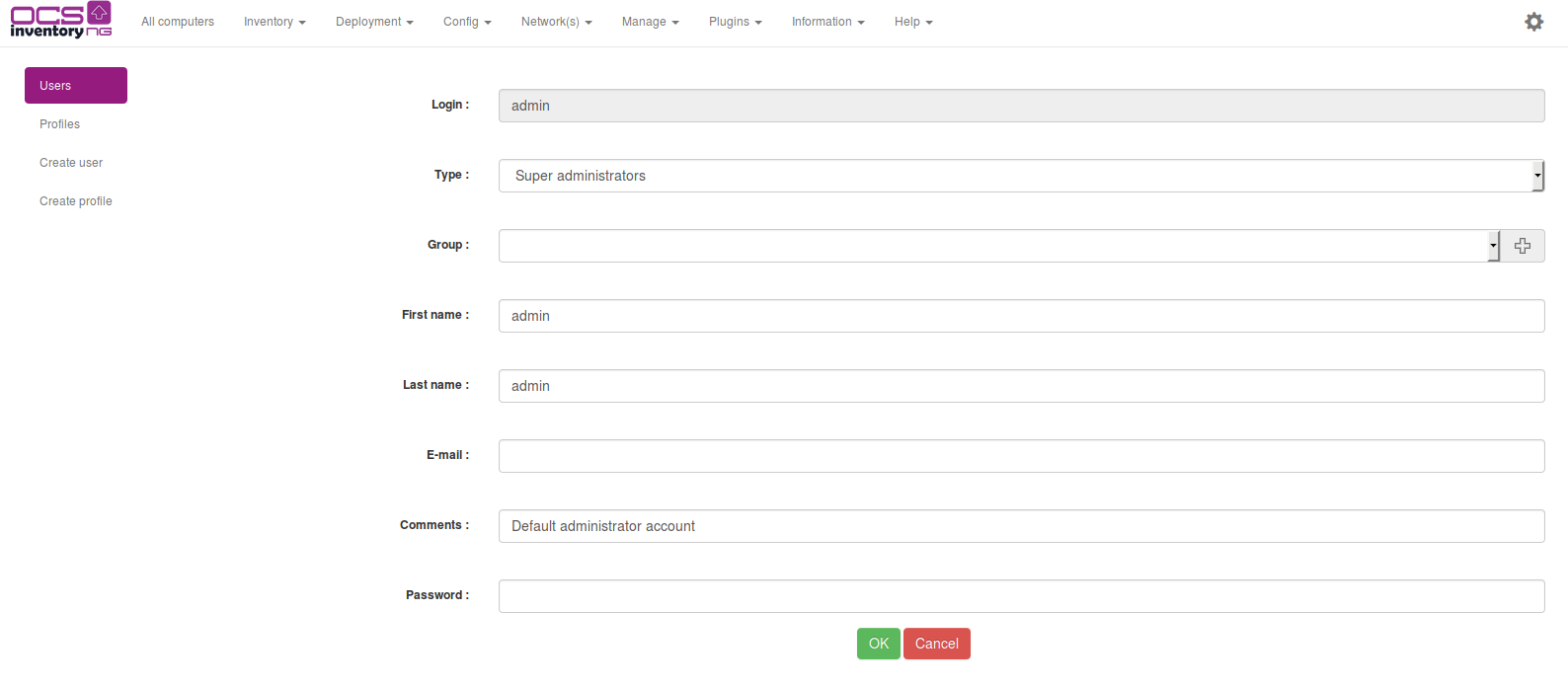
You can add a group to the list of the groups with this icon  .
.