Using and managing saved searches
Saved searches is a new feature introduced in version 2.7. It's goal is to save a current multicriteria search to permit future re-use.
Create saved search
First step is to create a multicirteria search. If you don't know how to create a multicriteria search please read the documentation Querying inventory results.
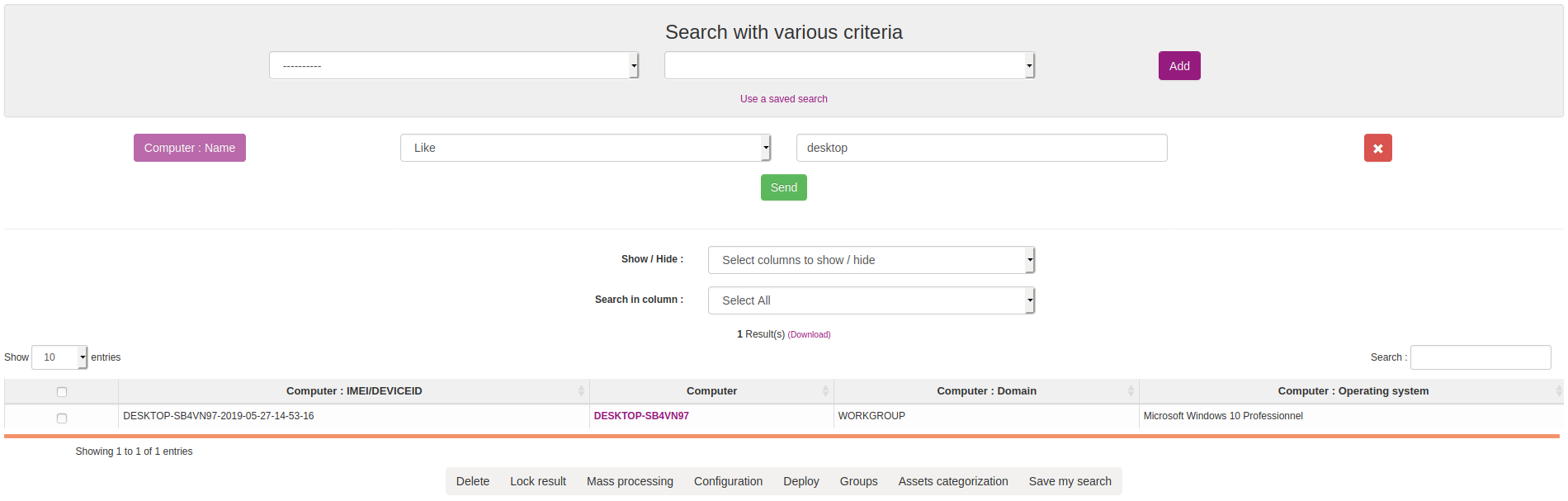
When your search is created, click on Save my search button at the bottom of the page.
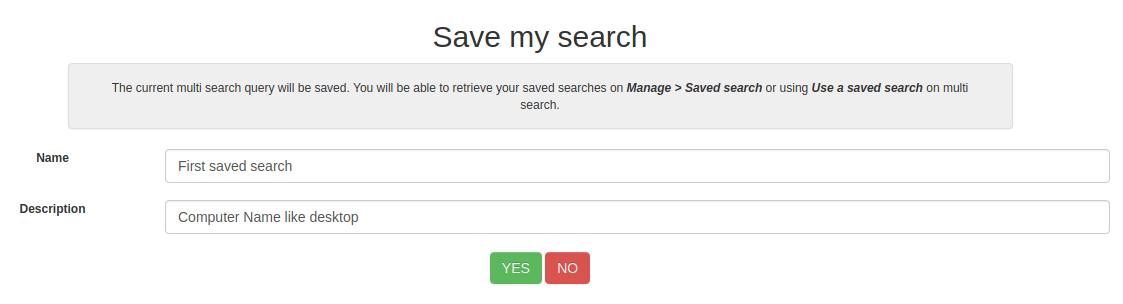
Set the name and the description of your search and click on YES. A success message appears, click on Back to multi search to return to your search.

Use saved searches
Two method exist to use saved searches. You can access your saved searches from the multi search page by cliking on Use a saved search.

You can also list all your saved searches from Manage > Saved searches.
When you are on the Saved searches page, click on the search name you want to use.

You will be redirected to the multicriteria page with all parameters set-up.
Update saved search
To update an existing saved search, create a new search or use a saved search on multicriteria. Click on Save my search button at the bottom of the page.

Select the saved search that you want to update and click on YES.

Modify the name or the description or both and click on YES.
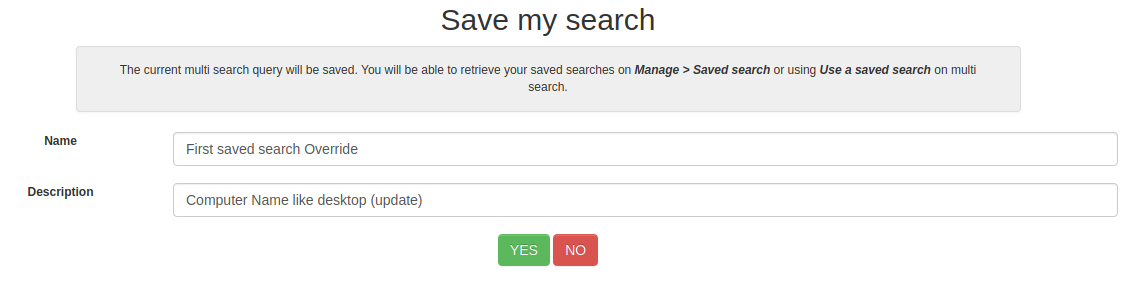
Search parameters will be updated.
