MacOS deployment templates
Summary
Install / Uninstall
Scripts
Others
Install .app application
To install .app application, go to Deployment > Build > MacOS > Install / Uninstall and click on Install .app application.
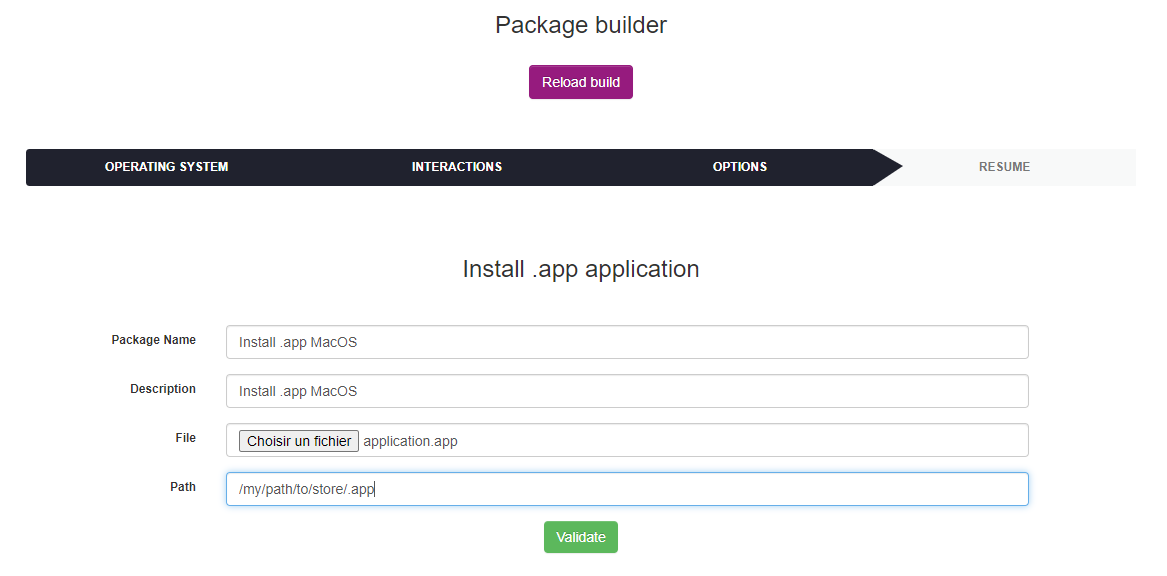
List of installation .app application's form parameters :
- Package Name : the package display name
- Description : the package description
- File : the .app file
- Path : the application path to be installed
Below the list of default installation .app application's parameters (not configurable by the user):
- Priority : 5
- Action : Store
- Protocole : HTTP
- Command : {custom path file}
- Notify User : No
- Notify can abort : No
- Notify can delay : No
- Need done action : No
Next, click on Validate. After the package has been created its resume is displayed.

The fragments number and the Activated column value depends on your deployment configuration. For more informations see Deployment configuration.
Install .pkg application
To install .pkg application, go to Deployment > Build > MacOS > Install / Uninstall and click on Install .pkg application.

List of installation .pkg application's form parameters :
- Package Name : the package display name
- Description : the package description
- File : the .pkg file
- Path : the application path to be installed
Below the list of default installation .pkg application's parameters (not configurable by the user):
- Priority : 5
- Action : Execute
- Protocole : HTTP
- Command : installer -pkg application.pkg -target {custom path file}
- Notify User : No
- Notify can abort : No
- Notify can delay : No
- Need done action : No
Next, click on Validate. After the package has been created its resume is displayed.

The fragments number and the Activated column value depends on your deployment configuration. For more informations see Deployment configuration.
Install with brew
To install with brew, go to Deployment > Build > MacOS > Install / Uninstall and click on Install with brew.
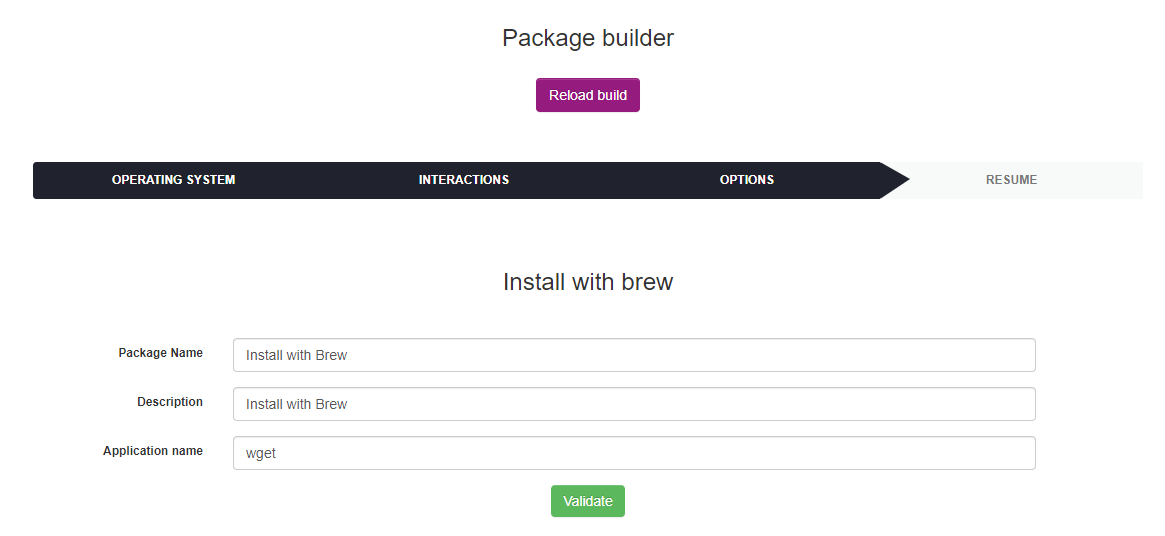
List of installation with brew's form parameters :
- Package Name : the package display name
- Description : the package description
- File : the .app file
- Path : the application path to be installed
Below the list of default installation with brew's parameters (not configurable by the user):
- Priority : 5
- Action : Execute
- Protocole : HTTP
- Command : username=$(last -1 | awk '{print $1}');su - $username -c 'brew install {custom application name}
- Notify User : No
- Notify can abort : No
- Notify can delay : No
- Need done action : No
Next, click on Validate. After the package has been created its resume is displayed.

The fragments number and the Activated column value depends on your deployment configuration. For more informations see Deployment configuration.
Apple Script
To create an Apple script package, go to Deployment > Build > MacOS > Scripts and click on Apple script.
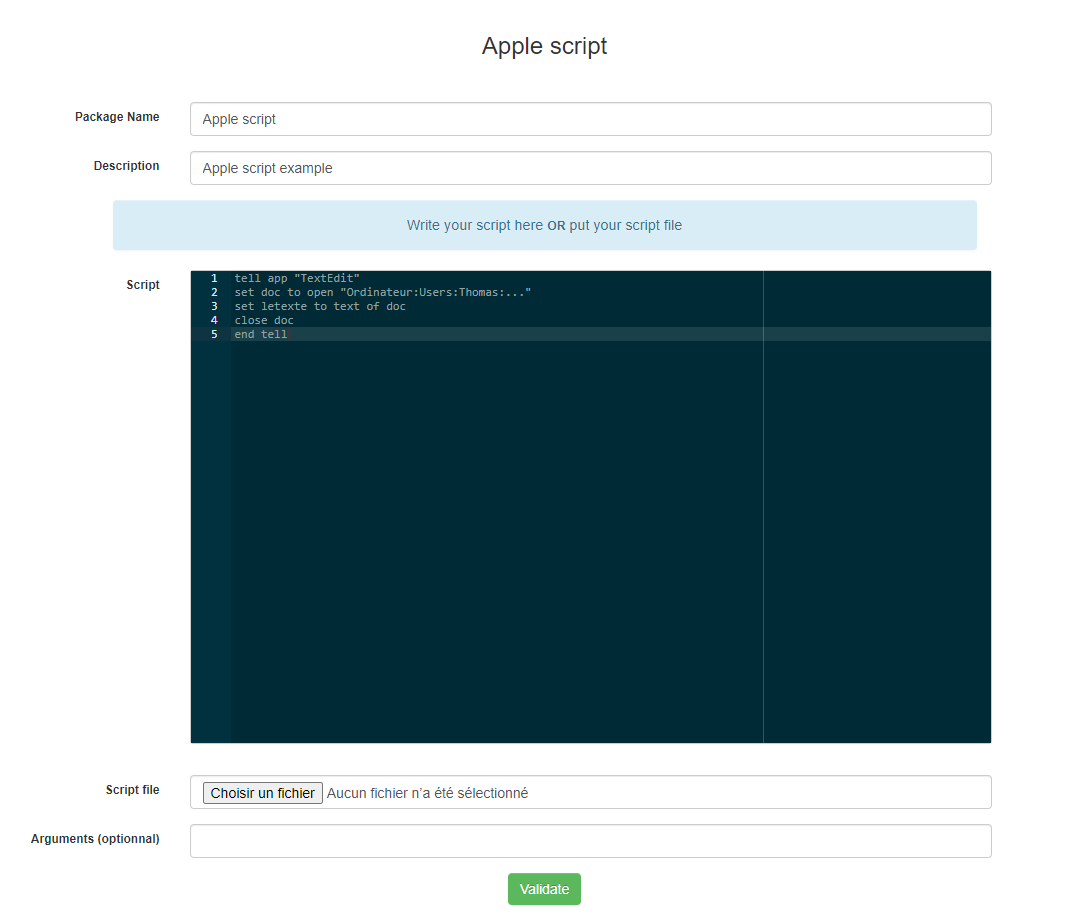
List of Apple script's form parameters :
- Package Name : the package display name
- Description : the package description
- Script : area to write batch script
- Script file : batch script file
Note : if you write script on Script area don't put script file and vice versa.
Below the list of default Apple script's parameters (not configurable by the user):
- Priority : 5
- Action : Execute
- Protocole : HTTP
- Command : osascript applescript.scpt {custom arguments}
- Notify User : No
- Notify can abort : No
- Notify can delay : No
- Need done action : No
Next, click on Validate. After the package has been created its resume is displayed.

The fragments number and the Activated column value depends on your deployment configuration. For more informations see Deployment configuration.
Bash sh Script
To create a bash/sh script package, go to Deployment > Build > MacOS > Scripts and click on Bash/sh script.
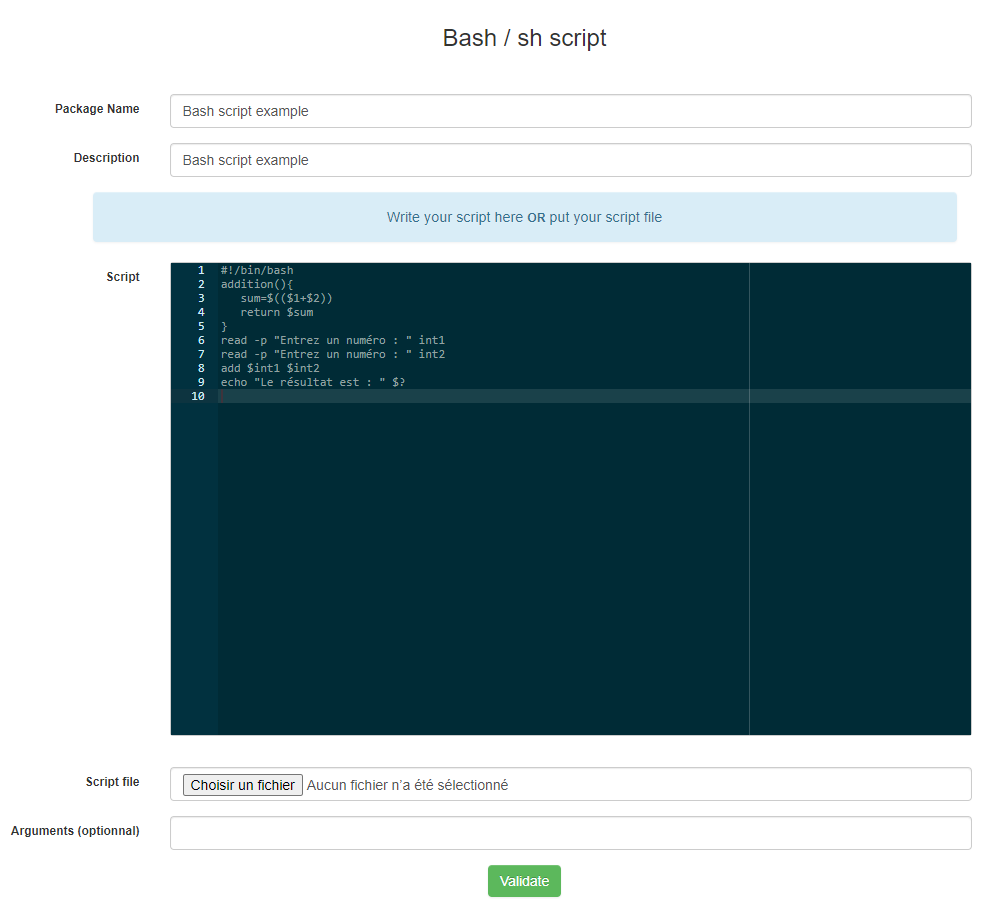
List of Bash script's form parameters :
- Package Name : the package display name
- Description : the package description
- Script : area to write batch script
- Script file : batch script file
Note : if you write script on Script area don't put script file and vice versa.
Below the list of default Bash script's parameters (not configurable by the user):
- Priority : 5
- Action : Execute
- Protocole : HTTP
- Command : sh bashscript.sh {custom arguments}
- Notify User : No
- Notify can abort : No
- Notify can delay : No
- Need done action : No
Next, click on Validate. After the package has been created its resume is displayed.

The fragments number and the Activated column value depends on your deployment configuration. For more informations see Deployment configuration.
Store file or folder
To create a store file/folder package, go to Deployment > Build > MacOS > Others and click on Store file/folder.
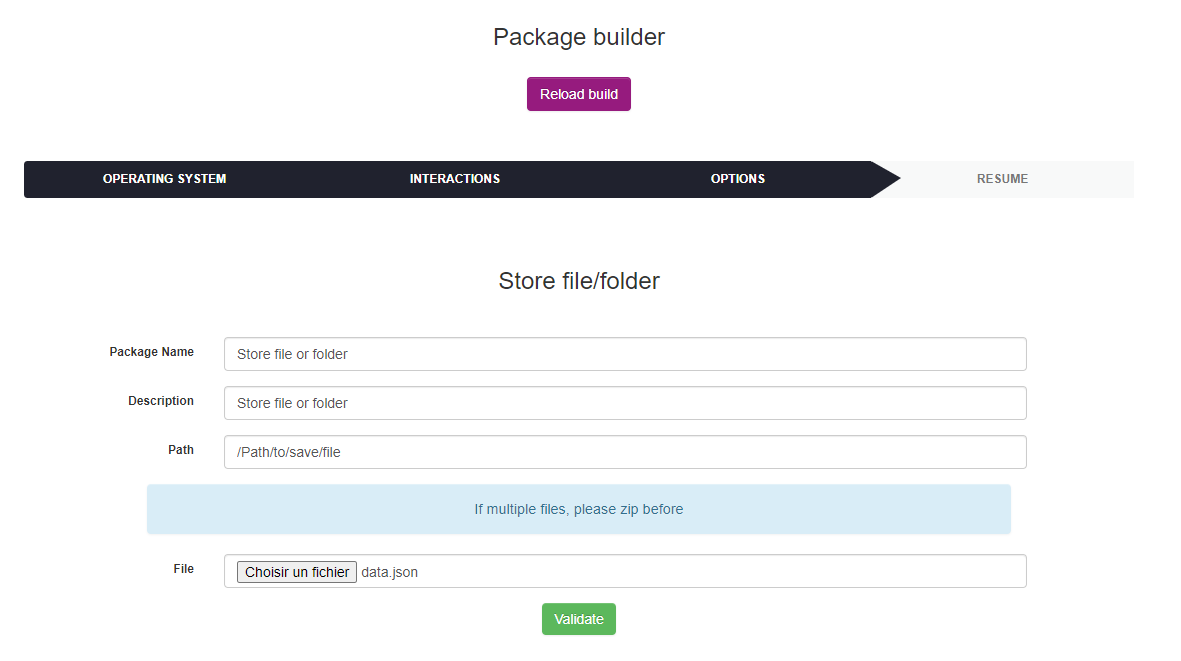
List of Store's form parameters :
- Package Name : the package display name
- Description : the package description
- Path : path to store file or folder
- File : file or folder to store
Note : if you want to store multiple files, compress before.
Below the list of default Batch store's parameters (not configurable by the user):
- Priority : 5
- Action : Store
- Protocole : HTTP
- Path : {custom path}
- Notify User : No
- Notify can abort : No
- Notify can delay : No
- Need done action : No
Next, click on Validate. After the package has been created its resume is displayed.

The fragments number and the Activated column value depends on your deployment configuration. For more informations see Deployment configuration.
Custom package
To create a custom package go to Deployment > Build > MacOS > Others and click on Custom package.
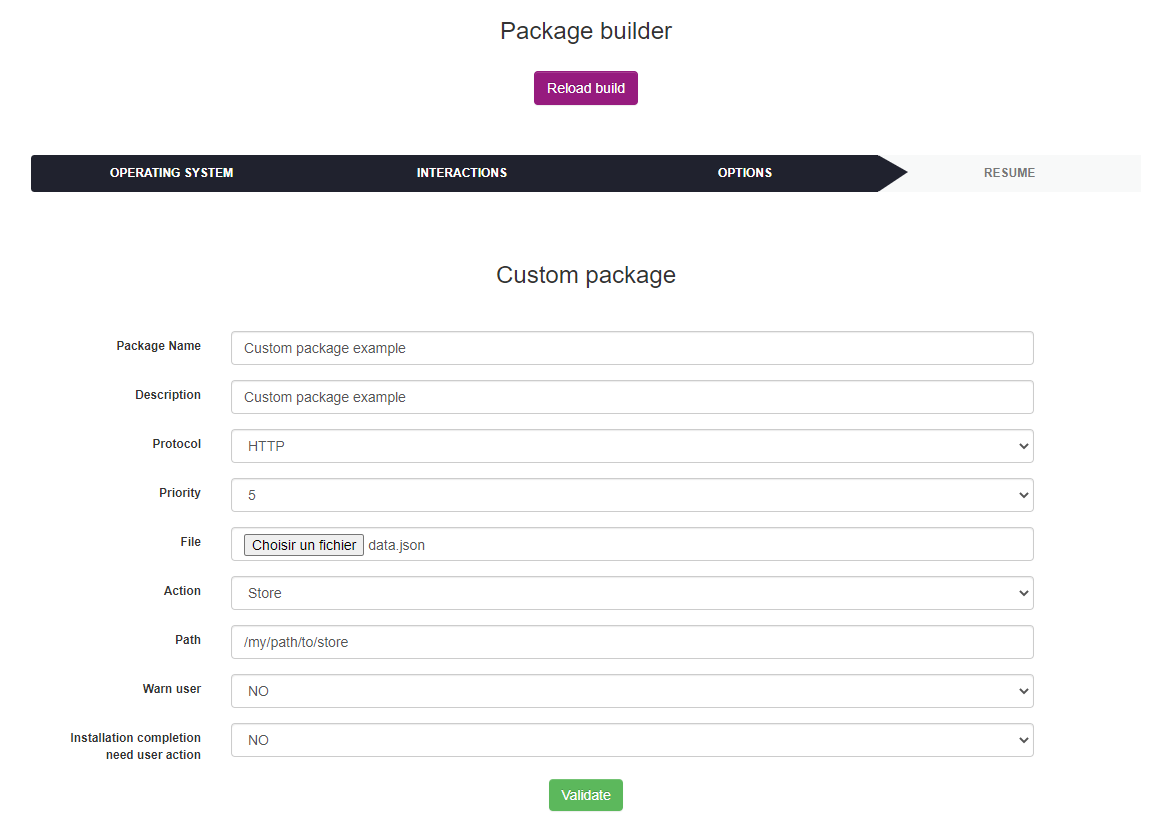
List of Custom package's form parameters :
- Package Name : the package display name
- Description : the package description
- Protocol : HTTP/HTTPS
- Priority : deployment priority
- File : file to deploy
- Action : Execute/Launch/Store
- Command/Path : set the command or the path (depends on selected action)
- Warn user : display message before deployment
Next, click on Validate. After the package has been created its resume is displayed.

The fragments number and the Activated column value depends on your deployment configuration. For more informations see Deployment configuration.